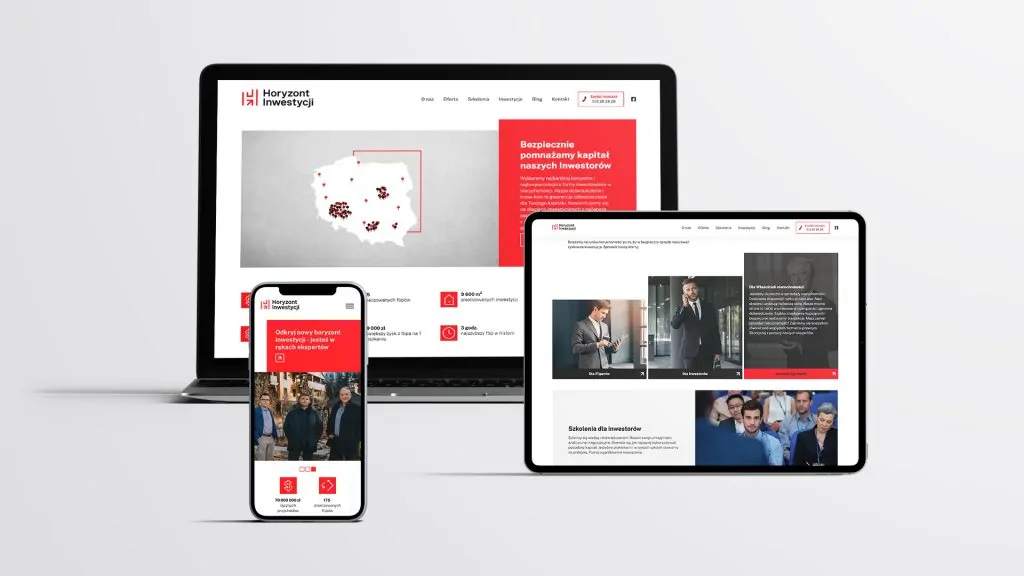EnercoNet opinions Rogowiec - a reliable look at RES investments
The phrase „EnercoNet opinions Rogowiec” is increasingly appearing in search engines, especially in the context of planned RES investments. It is therefore worth sorting out the facts: what EnercoNet is, what standards it applies and how...
Find out more