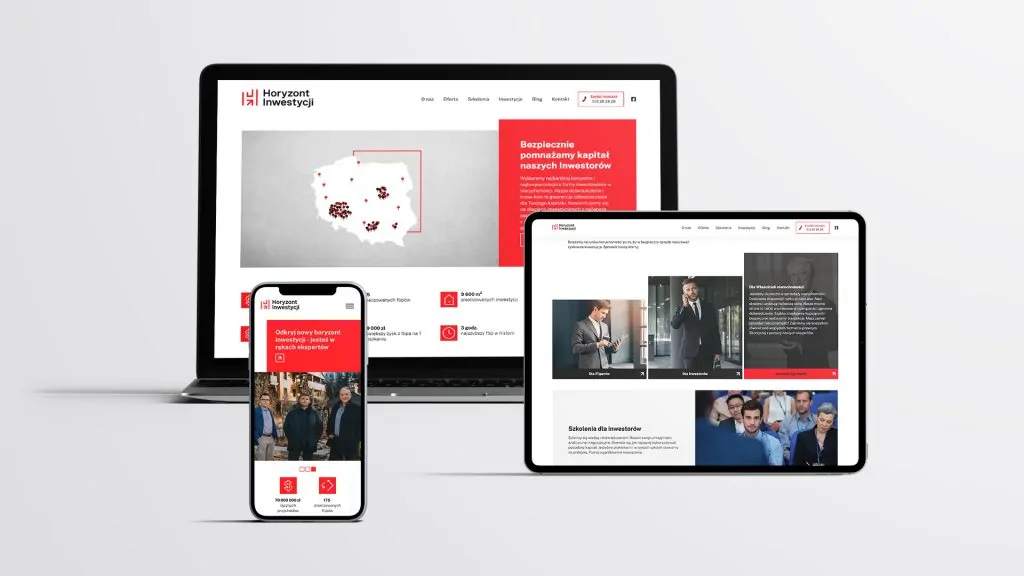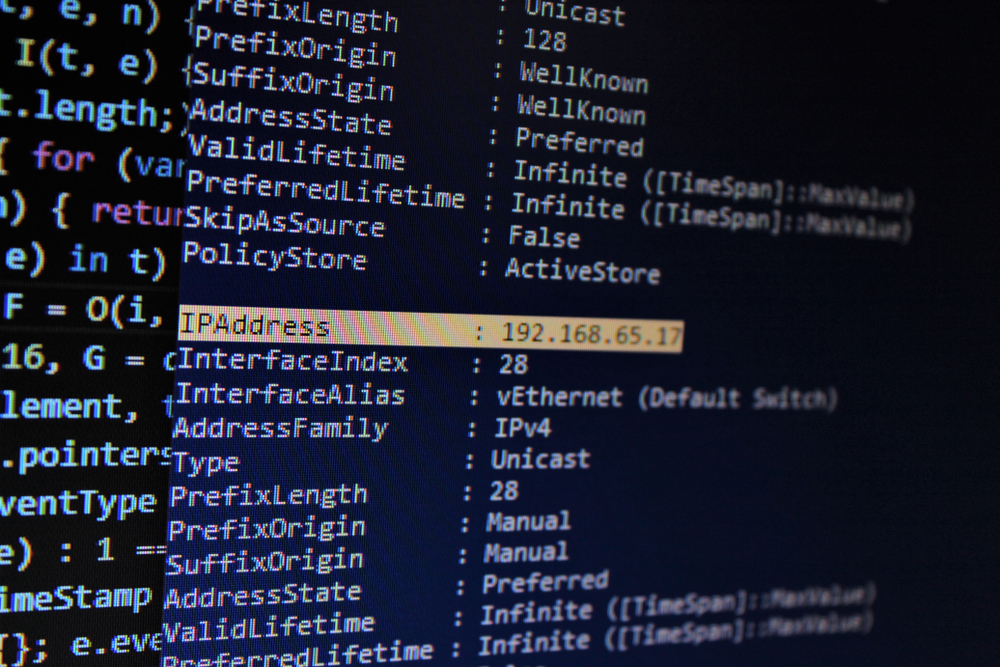An IP address is a fingerprint of each device connected to a local or Internet network. This unique identification number allows you to quickly track down the equipment responsible for specific movements in the digital space. Although the quickest and easiest way to check it is using a web browser, it is also worth familiarizing yourself with alternative methods that can also provide us with a number of additional data. So, are you ready for a fascinating journey into the nooks and crannies of the digital world?
What exactly is an IP address?
An IP address is a numeric identifier for a single device or several devices that share a single public address. It is usually written in the decimal system, divided into four octets separated by dots, or in the hexadecimal or binary system, where numbers from 0 to 255 are separated by colons or spaces.
We distinguish between dynamic IP addresses - assigned automatically by the DHCP server and static IP addresses - assigned manually by the network administrator. Dynamic IP addresses are commonly used in home and business networks. They change every time we connect to the network.
After a specified period of time, the dynamic IP address returns to the pool so that it can be reused by another user. In turn, static IP addresses are most often used for servers, network printers and monitoring systems. Using static IP addresses makes it easier to manage a network of devices, but at the same time involves the risk of exhausting the pool of available identification numbers.

Not only all devices connected to the network, but also every website has its own individual IP address. The DNS (Domain Name System) server translates the numbers into a user-readable domain. Thanks to this, when we want to visit a specific website, we do not have to enter a complicated sequence of numbers, but a much more intuitive name, e.g. commplace.pl. Therefore, the most convenient option when configuring websites is to use permanent (static) IT addresses.
Why is it worth knowing your IP?
Knowledge about the intricacies of our presence on the Internet is crucial to be able to become an aware user of the Internet and take care of the security of our data on our own. Each IP address (Internet Protocol address) contains a lot of information about each device connected to the network. Knowing the IP address allows, among other things, get information about the location of a given device (country, region, city, and even longitude and latitude), as well as the name of the Internet service provider.
By knowing your IP address, you can more easily protect your device from hacker attacks. You can also configure your home network yourself and quickly diagnose any problems with your Internet connection. Knowing the IP address allows you to transfer files between devices connected to a given network and even filter content on certain websites.

What is the difference between a local IP address and a public IP address?
Both the local and public IP addresses are necessary for the proper functioning of a given device on the network. They differ primarily in their visibility and accessibility to other users.
A local IP address, also called private or internal, is used within a specific local network. For example, in a company, home or other public place. The local IP address allows us to connect to all devices connected to a given local network. E.g. servers, printers, routers, speakers, TVs and computers. Private IP addresses are mainly assigned using a DHCP server. The first three digits of the local IP address identify the network to which we are connected.
A public IP address allows devices outside the local network to connect to each other. It is visible to all devices connected to the Internet.
How to check your computer's IP address?
To check the local IP address in Windows, just open the RUN line in the START menu and enter "cmd" in the search engine. After opening the command line, enter the "ipconfig" command so that after pressing the Enter key, the IP address of our computer will appear on the screen. When working in MacOS or Linux, enter the "ipconfig" command similarly in the Terminal window. Another tool in Windows that allows us to get information about our network is System Information
To check the public one, it is best to use one of the many publicly available websites that offer this option. Most often, these sites show your IP address automatically as soon as you enter.
When using IP address recognition services, you do not need to have any technical skills. Many of them also offer the ability to check the location associated with your IP address, so you can easily check whether you are using a VPN or proxy that changes your IP address after activation. However, please remember that using such websites involves making our data public, so it is worth using services only from trusted websites.

How to check the router's IP?
The procedure for checking the router's IP is similar to the one we use to check the IP of a computer. In the router, the IP address will be hidden under the name "Default Gateway" (in the case of Windows) or "TCP/IP" (in the case of MacOS).
Using a router, we are able to check the private IP addresses of all devices connected to it and select the one we want to connect to.
How to check the IP address of a phone or other mobile device?
Finding your own IP address does not require specialized knowledge. Just go to the settings of a given mobile device to the section related to the network in which we operate (e.g. Wi-Fi, Network status, Network and Internet, About the phone). This way we will know the local IP address of our phone or tablet.
If we want to check the public IP address of the phone, we can use one of many websites or dedicated mobile applications, the choice of which depends on the operating system of our device. Each application of this type is usually very simple and intuitive. In addition to information about our IP address, it can provide us with information about the Internet service provider, Internet connection speed, WiFi network status and even approximate location. Remember that websites and mobile applications that check your IP address come from a trusted source. Caution in this regard can protect us against unauthorized access to our device by other people.

How to find the IP address of the computer from which we received an email?
Can we check the IP address of the computer or device from which someone sends us e-mails? Of course! Moreover, with a bit of support, we can also check the approximate location of this address and the name of the Internet network operator it uses.
To check the IP address based on an e-mail, go to the message you are interested in in Outlook Express and right-click to enter the Properties field. The address of the device from which the e-mail was sent will be visible in the Received field at the end of the line. However, please remember that it is not possible to precisely track the IP address of an email when the sender uses a proxy server.
How to protect your IP address?
IP address protection has become a key element of caring for our privacy online. In everyday life, we should avoid connecting to open Wi-Fi networks because they are easy targets for cybercriminals. To protect your data, it is worth using a VPN (Virtual Private Network), which has an encrypted Internet traffic tunnel. A VPN allows you to use a virtual network in which you can use an IP address from a completely different geographical region. VPN also provides a greater level of security and better connection quality. Although there are free VPNs available on the market, it is a much better idea to use paid, proven sources.